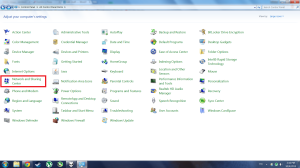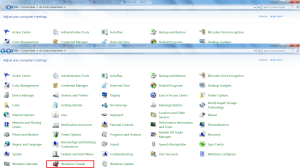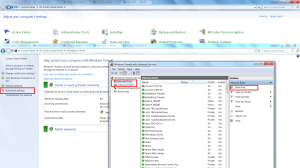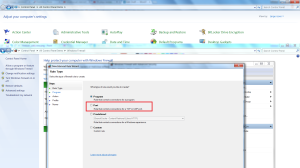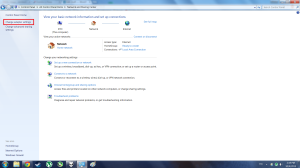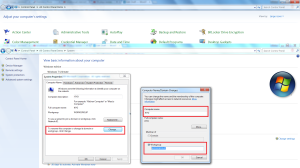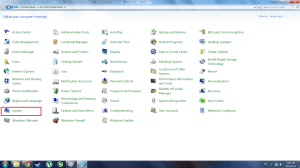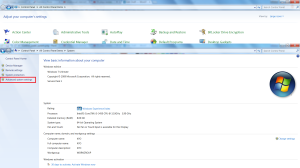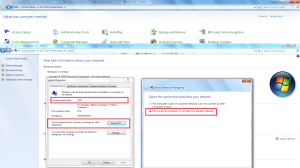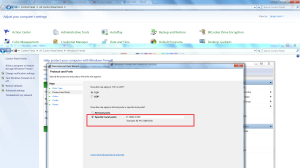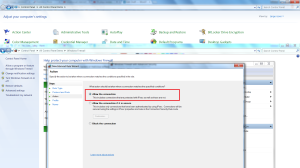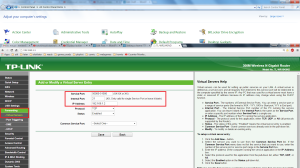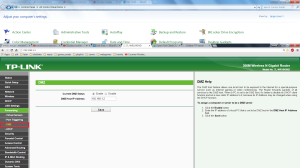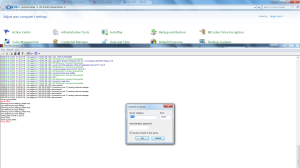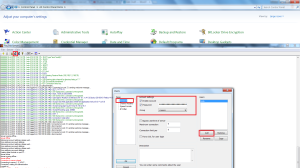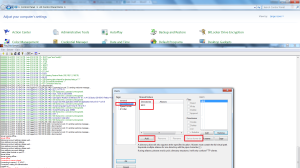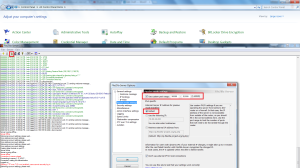Problem:
- I want to be able to download/steam/update my anime/movies/mp3s/podcasts collection from smartphone/tablet/other PCs
- I do not wish to pay 5 euro for Plex (it’s a super app for streaming, but only this)
How hard could it be to create a FTP server so I could watch anime laying on the couch or while traveling? It turned out I need several nights of wandering the Internet for pieces of the puzzle and each complete phase opening new problems.
- So, let’s start from Windows lan :
By default both IP address and DNS are set automatically. Changing the IP to 192.168.1.2 gives you a fixed IP to be used when port forwarding the router in latter steps.
Subnet mask: 255.255.255.0 by default
Gateway: 192.168.1.1
DNS 8.8.8.8 & 8.8.4.4 are Google addresses, hopefully a bit faster than your ISPs.
- Setting local network for intranet access
Do a restart for the new settings to apply.
- Windows firewall
The goal here is to open ports 21 & 50000-51000 /or any other port range you have in mind/. More specifically ports “21,50000-51000”
Pay attention to the type of action. We ALLOW the connection.
From there just finish the wizard and repeat for outbound rules.
- Now to port forward the rougher
Open your browser and connect to the router. In my case it’s 192.168.1.1
Navigate to the FORWARDING menu and add 50000-51000 as outer ports and 21 as inner for the IP you entered in Windows network settings (192.168.1.2).
Last, add your IP to the router DMZ.
- Test break 1
Now to check if the ports are visible from outside. Go to here to check if port 21 & range 50000-51000 are actually open. In case of a red flag, check your settings step by step.
- Setup of FileZilla_3.12.0.2
Install the program and connect to the default server:
Create a new user and select drive/folders to be available. Mark a home dir (you will start from there when you login to the FTP).
From the main settings menu, navigate to Passive mode and put 50000-51000 as port range + make sure IP settings are on default.
- Test break 2
Go here and check if you can connect to your outer IP (the one provided by your ISP, not the internal one 192.168.1.2).
host:nn.nn.nn.nnn
port:21
user:xxxx
pass:xxxx
protocol: Plain FTP
—————————————————-